Here is a quick write up on the configuration I used for my D72, to successfully send APRS beacons and a message through FalconSat-3 on 9/23/17.
AMSAT: https://www.amsat.org/falconsat-3/
I was already configured for ISS, so these are what you would change:
- Menu 3,1,0 – Change the Data Band to A:RX B:TX

- Menu 3,1,1 – Change the Data Speed to 9600 bps
- Menu 3,9, – Set your status text
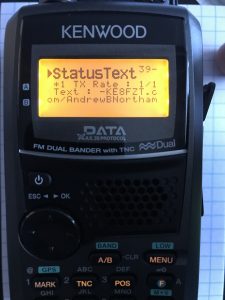
- Menu 3,H,0 – Set yout Packet Path Type to ‘Others’ by pressing up and down until ‘Others’ is displayed, then press the * key to select.
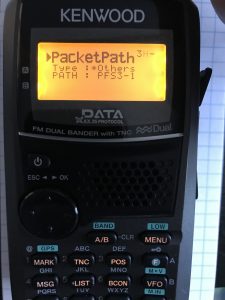
- Menu 3, H, 1 – Set your PacketPath PATH to ‘PFS3-1’.
- Tip from Paul S. : Menu 3, 2, 0 – Set DCD Sense to ‘Ignore DCD’.

Ready To Receive:
- Turn your radio on, and put VFO A at 435.110, and VFO B at 145.840. Press the TNC button to toggle the TNC until you see ‘APRS96’ at the top of the screen. Rx(D) and Tx(D) should appear now also.
- If BCON shows at the top of the screen, press the BCON button to turn automatic beacons off.
- Select VFO B, and make sure ‘DUP’ shows at the top of the screen. If its off, press F (function) and DUP (0/dual), and it should show up.
- Your screen should look like this now:

Transmitting, working the pass:
- Adjusting for Doppler: You will have to adjust for Doppler on VFO A, switch to VFO A, move down 5 MHz, then switch back to VFO B, slowly moving down through the pass, starting at 435.110-435,105-435.100-435.095- 435.090. Middle(ish) of the pass:

- Receiving: Packets will come in fast, and will look like this across the top of the D72 screen.
 Most of the packets arent understood by the D72, and it displays ??. Some packets will be understood, and show up under your LIST or MSG buttons.
Most of the packets arent understood by the D72, and it displays ??. Some packets will be understood, and show up under your LIST or MSG buttons. - When you are on VFO B, Toggle the BCON button to send beacons. Press once to turn beacons on, watch for a red Tx light on VFO B, then press it again to turn it off.
- Send a Message: You can reply to other peoples messages by pressing the MSG button, or press the LIST button to see beacons that you have received to send them a message.
Here is a great video of Malcolm NB3T making a QSL:
